Huawei Devices: Current Landscape and Workarounds
Share
Huawei smartphones have long been recognized for their premium hardware and innovative features. However, since the U.S. government placed Huawei on a trade blacklist in 2019, the company’s ability to offer Google services on new devices has been severely restricted. This limitation has significantly impacted the usability of Huawei phones outside China, where access to Google’s ecosystem is essential for daily smartphone use. These restrictions affect both global EMUI variants and HarmonyOS versions of Huawei devices.
Workarounds for Google Services on Huawei Devices
MicroG via GBox
Many Huawei devices support MicroG, which is available directly through the Huawei AppGallery. To enable Google-like functionality, users can download the GBox app along with its MicroG companion. This setup restores most features commonly found on Android devices, although some limitations remain. Notably, the Huawei AppGallery now includes many popular international apps, which should be installed from the AppGallery rather than the Google Play Store for optimal compatibility.
Google Pay & Wallet
Google Pay is not supported on Huawei devices released after May 2019, as these phones do not come pre-installed with Google Mobile Services (GMS) due to U.S. government restrictions. Without GMS, Huawei devices lack the necessary security certifications and APIs-such as Play Protect certification and access to Google Play Services-required for Google Pay to function. Even if Google apps or Google Pay are manually installed, the device will not be recognized as Play Protect certified, and contactless payments via NFC will not work.
Android Auto
Android Auto is compatible with Huawei devices running EMUI, but it does not function on Chinese HarmonyOS versions.
Google Contacts Sync
Manually installing Google Contacts Sync APKs on Huawei devices is often unreliable due to the lack of deep system integration. A more robust solution is to use DAVx, an app that enables CardDAV/CalDAV synchronization for Google Contacts and Calendar. Here’s how to set it up:
-
Enable two-factor authentication on your Google account.
-
Generate an app-specific password for DAVx in your Google account settings.
-
Install DAVx from the Huawei AppGallery or F-Droid.
-
In DAVx, select "Google Contacts/Calendar" and log in with your Google account and the app password.
-
Grant all permissions and disable battery optimization for DAVx to ensure continuous background syncing.
This method allows for two-way, real-time synchronization-changes made on your Huawei device or in Google Contacts will be reflected across both platforms.
Google Workspace
Google Workspace apps (such as Gmail, Drive, Calendar, Meet, and Contacts) depend on GMS for authentication, syncing, push notifications, and security. There is a workaround for organizations with access to the Google Admin console: disabling mobile management features can allow limited use of Workspace apps, but this solution is only available to users with admin privileges.
Huawei users outside China face ongoing challenges due to the lack of Google services, but these workarounds help restore much of the lost functionality, even if some limitations remain.